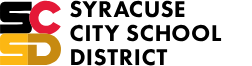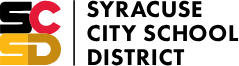Special Education

Special Education Administrators
| Assistant Superintendent for Special Education Irastina Reid Secretary Joanne Davidson Assistant Director - Instruction Dr. Leslie Kee Assistant Director - East Quadrant Kevin Casavant Assistant Director - South Quadrant Katherine Teasdale Edwards |
| Assistant Director- West Quadrant TBD Assistant Director - North Quadrant Sarah Long Coordinator of Related Services Laurie Smith |
| Physical Address Rockwest Building 5th Floor 1005 W. Fayette Street Syracuse, NY 13204 Mailing Address Special Education Dept. 1025 Erie Blvd. West Syracuse, NY 13204 |
| Contact Info (315) 435-4425 |
Register today for ESY Summer Programming: July 7 through August 15
Does Your Student Receive ESY (Extended School Year Services) on Their IEP?
Sign up now for the ESY Summer Programming! You can view the flyer here, but details on the flyer are below.
Register today at https://scsd.co1.qualtrics.com/jfe/form/SV_9EMysdEnFR1ouj4
Have your student’s school ID ready – the main office at your school can provide this as needed.
CT Elementary at STEAM @ Dr. King for students from: Bellevue, Delaware, Frazer, McKinley, Meachem, Porter, Roberts, Van Duyn and Charter
CT Elementary at H.W. Smith for students from: Dr Weeks, Franklin, Ed Smith, Huntington, HW Smith, Montessori, Salem Hyde, Syracuse Latin, and Webster
CT Middle School at H.W. Smith for all middle school CT students
McCarthy for all McCarthy students
Special Class at Clary (Including Syr. Latin 12:1 (3:1)
Register by June 6th for transportation needed starting July 7th!
Special Education is not a place, it is a service.
The goal is to provide all students with a disability the services necessary for success in the least restrictive classroom environment. We have a strong emphasis on raising expectations and standards of excellence for all Pre-k - 12 students culminating in graduation from one of the Syracuse City School District High Schools. Through partnership between parents, teachers, administrators, and related service providers we will achieve excellence in teaching and learning for every one of our students.
Special Education Learning at Home
The following resources can be used to support students in math, reading and writing while learning at home.
| VmathLive® | VmathLive ® is for students in grades K–8 as they master math content at their own pace in a motivating online environment. The learning is structured so students work sequentially througthe lessons and can earn badges, trophies, and points. The licenses are valid through July 31, 2020. Click here to sign up. If you need to set up more than 1 student, contact Customer Support. |
Immersive Reader |
SCSD Students can have text read to them once it is copied and pasted into their Microsoft Word in their 365 Account. All SCSD students have an account for this. If a student needs help in logging on to the account, please contact the student’s teacher. Student’s will use Immersive Reader. Click here to learn how to use Immersive Reader in Microsoft 365. |
Select and Speak |
When using the Chrome Web Browser students can download the extension Select and Speak. This extension allows you to copy and paste text from an internet site. Once the text is pasted into Select and Speak it will read the text. The free version allows for 1000 words a day to be read by the computer. Click here to learn how to add the extension. (There is no sound in this video) |
Speech to Text Online Software |
Students can use Speech to Text Online Software. When using the Chrome Web browser and going to the following link below students will be able to talk into the computer and it will type what they say. The first time a student uses it they will need to allow use of the microphone. Most laptop computers have a built-in microphone. Certain desktop computers will require an external microphone. Click here to try SpeechTexter. |
Speech to Text (Dictation) Software |
Students who have access to a tablet can also use the speech to text (dictation) software. This type of software is also available when a student is created a word document in Microsoft 365. If they click on the dictate button the computer will type what is said. This type of software does not work for all students, but if a student talks slowly and clearly, it is usually fairly accurate. |
Free Audible Audiobooks |
For as long as schools are closed students will have access to a large number of free Audible Audiobooks. Click here to access Audible Audiobooks. |